If you share these frustration SnapIt may be the tool you’ve been looking for. Once it’s installed you have to run the program in the usual way with a double click, which puts a little icon in the system tray. A little niggle – but a ‘run from start-up’ option would be nice. Once it’s up and running tapping ‘print screen’ brings up a little cursor that you can use to select either the whole screen, like this:
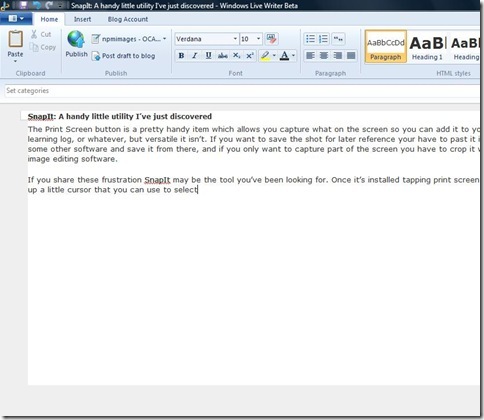
or just a part of the screen, like this:

You can paste the result into other major software (Word. PSE etc) in the usual way although, oddly, this doesn't work with LiveWriter2011 or Mail . Unlike Print Screen though, you can right click the tray icon and save as jpeg,gif, tif, png or bmp for later use. Better still, you can customise SnapIt to automatically save these snippets in a folder of your choosing as you go using a prefix with an incremental number in it so that the files are named Prefix1, Prefix2, etc, etc. Like this , in fact:
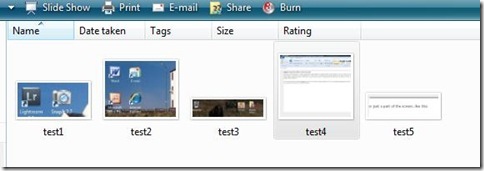
To my mind this little benefit more than outweighs the fact that the paste is not compatible with everything. The files appear to be saved at the native resolution of your screen – it’ll produce a life size image when you next use it unless you choose to reduce it or enlarge it yourself.
And that’s it really – the web is full of little utilities that you download and never use, but for a shade over £10 I think this is worth the money. Obviously you could achieve the same effect by pasting into an image editor, but this is much quicker and simpler.
Pro's
- Makes Print Screen a much more useful tool
- small download (a couple of megs)
- the automatic save routing is a real plus
- You have to start it each time you turn the computer on – it would be nice if it had a ‘run at start-up’ option.
- the paste option doesn't appear to work with WindowsLive type programs
I can see it having quite a lot of uses in my learning logs capturing what I did to achieve a particular effect in post-processing, and I suspect it has a lot wider uses in blogging, writing, producing manuals – on fact anywhere you might want to show or archive what you see on the screen. If you’re interested you can download a trial version from Digeus Software



No comments:
Post a Comment